Last updated on July 17th, 2023 at 12:29 am
Do you find it annoying to have to frequently switch between Yammer and your Mac programmes just to keep in touch with your team? The Mac version of Yammer allows you to combine the greatest features of both platforms. From the convenience of your Mac’s desktop, you and your coworkers can keep in touch, get alerts, and work together on projects using this programme.
You may save time and effort by centralising all of your team’s communication in the Yammer app for Mac. The Yammer app for Mac is an invaluable resource for staying in touch with coworkers and getting work done, regardless of where you conduct your actual job. See how it can improve your processes by trying it out now.
Contents
What is Yammer App
Yammer is a social networking tool tailored to corporations and organizations. The tool allows coworkers to communicate, collaborate, and exchange information in real-time. A similar feed-based structure to Facebook and Twitter is used by the platform, but with a professional focus.
The Yammer app is a desktop or mobile application that allows users to access and use the Yammer platform via a specialized interface. Users may use the app to remain in touch with coworkers, get alerts, collaborate on projects, and access critical information all in one spot.
The software is available for Mac, Windows, iOS, and Android devices. Users can remain connected regardless of their location.
Top features of the Yammer App
The Yammer app is a powerful tool for business communication and collaboration. Here are some of its top features:
- Feed-based interface: The Yammer app offers a familiar, social media-style interface, with a feed of posts from your colleagues, groups, and topics of interest.
- Group collaboration: The app allows you to join or create groups for projects, teams, or departments, and collaborate in real-time with members, share files, and assign tasks.
- Notifications: The app provides push notifications to keep you informed of updates, messages, and mentions, so you never miss an important conversation or deadline.
- Company directory: The app offers a searchable directory of all the employees in your company, making it easy to find and connect with colleagues across departments or locations.
- Secure communication: The app offers end-to-end encryption and data protection, ensuring that your company’s data and conversations are safe and secure.
- Mobile access: The app is available on iOS and Android devices, so you can stay connected with your colleagues and work on the go.
- Integration with other apps: The app integrates with other popular business tools, such as Office 365 and SharePoint, making it easy to share files and collaborate seamlessly across multiple platforms.
Overall, the Yammer app provides a streamlined, user-friendly experience for business communication and collaboration, helping teams to work more efficiently and effectively.
See More: Telegram X For Mac
How to Download and Install Yammer for Mac
If you’re an Android user looking to download Yammer for Mac, you can do so using an Android emulator. Emulators allow you to run Android apps on your Mac, giving you access to a wider range of apps and software. Here’s how to download Yammer for Mac using two popular emulators, BlueStacks and MEmu:
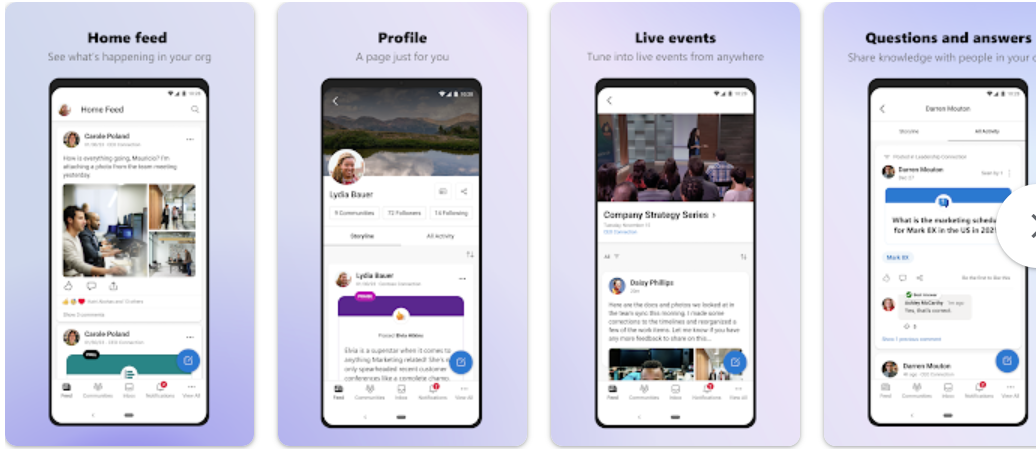
- Download & Install the Yammer for Mac Through BlueStacks Emulator:
- Download and install the BlueStacks emulator on your Mac from their official website.
- Open the emulator and sign in to your Google account.
- Navigate to the Google Play Store and search for “Yammer.”
- Click on the “Install” button to download and install the app on your Mac.
- Once the installation is complete, open the app and sign in to your Yammer account.
- Download & Install the Yammer for Mac Through MEmu Emulator:
- Download and install the MEmu emulator on your Mac from their official website.
- Open the emulator and sign in to your Google account.
- Navigate to the Google Play Store and search for “Yammer.”
- Click on the “Install” button to download and install the app on your Mac.
- Once the installation is complete, open the app and sign in to your Yammer account.
With these simple steps, you can easily download and use Yammer on your Mac using an Android emulator. The app will run smoothly and allow you to collaborate with your colleagues, access important information, and stay connected with your team, all from your Mac desktop.
Why use the Yammer app
There are several reasons why businesses and organizations use the Yammer app:
- Improved communication: Yammer allows colleagues to communicate with each other in real time, making it easier to collaborate and work together on projects.
- Increased productivity: The app provides a centralized location for team communication, which helps to streamline workflows and reduce time spent switching between different tools and applications.
- Enhanced collaboration: Yammer allows users to create groups for projects or departments, making it easy to collaborate and share information with colleagues.
- Access to important information: The app allows users to access and share important documents, files, and updates with their colleagues, ensuring everyone has the most up-to-date information.
- Mobile access: The app is available on mobile devices, so users can stay connected with their colleagues and work on the go.
- Secure communication: Yammer provides end-to-end encryption and data protection, ensuring that all conversations and data are secure and protected.
Overall, the Yammer app is a powerful tool for businesses and organizations looking to improve communication, collaboration, and productivity among their teams. By using the app, teams can stay connected, work more efficiently, and achieve better results.
How to use Yammer step by step
Sure, here are the steps to use Yammer:
- Sign up for a Yammer account: Go to the Yammer website and sign up for an account using your work email address.
- Complete your profile: Once you’ve signed up, complete your profile with your name, photo, and other relevant information. This will help your colleagues identify you and connect with you on the platform.
- Join groups: Find and join groups related to your projects, teams, or interests. This will allow you to collaborate with colleagues, share information, and stay up-to-date on important developments.
- Post updates: Share updates, questions, and announcements with your colleagues by posting in your group’s feed. You can also @mention-specific colleagues to get their attention or share your post with multiple groups.
- Comment and react to posts: Engage with your colleagues by commenting on their posts, offering feedback or support, and reacting with emojis.
- Direct message colleagues: Send direct messages to individual colleagues or groups of colleagues to have private conversations or collaborate on specific tasks.
- Search for information: Use the search bar to find information, conversations, and files related to your projects or interests.
- Use the mobile app: Download the Yammer app on your mobile device to stay connected with your colleagues and access important information on the go.
By following these steps, you can use Yammer to improve communication, collaboration, and productivity among your team or organization.
Frequently Asked Questions
Here are the answers to some commonly asked questions about Yammer:
- Is Yammer free? Yes, there is a free version of Yammer available. However, there are also paid versions that offer additional features and functionality.
- Who owns Yammer? Yammer is owned by Microsoft. The company acquired Yammer in 2012.
- Does anyone use Yammer? Yes, Yammer is used by businesses and organizations of all sizes, across a wide range of industries.
- Is Yammer being discontinued? No, there are no plans to discontinue Yammer. In fact, Microsoft has recently invested in updating and enhancing the platform.
- Can Yammer be used externally? Yes, Yammer can be used externally, allowing businesses to communicate and collaborate with customers, partners, and vendors.
- How much does Yammer cost? The cost of Yammer varies depending on the size of your organization and the features you need. Pricing starts at $5 per user per month.
- When to use Yammer? Yammer is most useful for organizations that want to improve communication, collaboration, and knowledge sharing among their teams. It is particularly effective for remote teams, large organizations, and businesses with multiple departments or projects.
Final Thoughts
the Yammer app for Mac is an essential tool for businesses and organizations that want to improve communication, collaboration, and productivity among their teams. With features such as group messaging, file sharing, and mobile access, Yammer provides a centralized location for team communication, making it easier to collaborate and work together on projects. Additionally, the app’s security features, such as end-to-end encryption and data protection, ensure that all conversations and data are secure and protected.
By downloading and using the Yammer app on their Mac devices, businesses can create a more efficient and productive working environment for their teams. Whether you’re a small startup or a large corporation, Yammer can help you streamline your workflows, reduce time spent switching between different tools and applications, and achieve better results. Try Yammer for Mac today and experience the benefits of this powerful collaboration tool for yourself.

